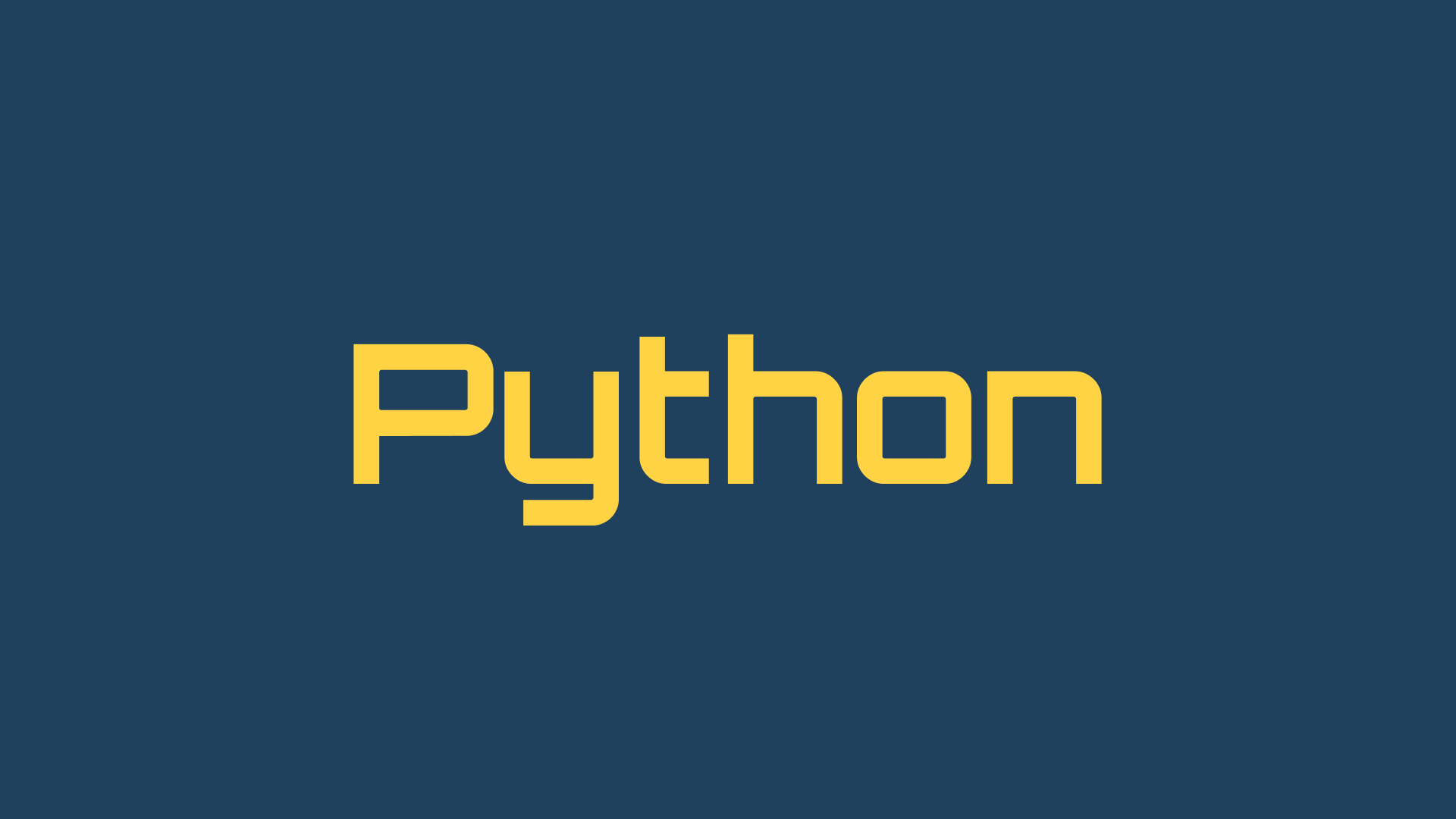Mastering the Python print function
The Python print function is used to output text or objects to the console.
Details and usage of the print function
Definition and Usage of the print Function
The print function is called to output values or variables to the console. It has a simple syntax:
1print(value or variable)You can pass any value or variable as an argument to the print function. For instance, to display a string, you can use the following code:
1print("Hello, World!")Syntax and Parameters of the print Function
The syntax of the print function is as follows:
1print(value1, value2, ..., sep=' ', end='\n', file=sys.stdout, flush=False)You can provide multiple values or variables separated by commas. The sep parameter specifies the separator between objects (default is a space), the end parameter determines what will be printed at the end of the output (default is a newline), the file parameter allows you to redirect the output to a file object, and the flush parameter controls buffering.
Using the format Function with the print Function
The print function supports string formatting using the format method or f-strings (available in Python 3.6 and later). This allows you to incorporate dynamic values into your output.
1name = "Alice"
2age = 25
3print("My name is {} and I'm {} years old.".format(name, age))or
1print(f"My name is {name} and I'm {age} years old.")Printing Objects such as Lists and Dictionaries
You can directly pass objects like lists or dictionaries to the print function for output.
1my_list = [1, 2, 3]
2my_dict = {"name": "Alice", "age": 25}
3
4print(my_list)
5print(my_dict)
Specifying the Separator between Objects
When printing multiple objects, you can specify the separator between them using the sep parameter.
1print("apple", "banana", "cherry", sep=", ")How to Prevent Newline in the print Function
By default, the print function adds a newline character at the end of the output. However, you can prevent this by specifying the end parameter.
1print("Hello, ", end="")
2print("World!")Output:
Hello, World!Controlling Output Buffering
The print function buffers its output by default. You can control buffering by specifying the flush parameter.
1print("Hello, World!", flush=True)This example disables buffering and immediately outputs the text.
Printing Custom Data Types
The print function can also handle custom data types. To do so, define the __str__ or __repr__ method in your class.
1class CustomObject:
2 def __str__(self):
3 return "Custom Object"
4
5obj = CustomObject()
6print(obj) # Custom ObjectStyled Printing in Python
Beautiful Printing of Nested Data Structures
When dealing with complex nested data structures like dictionaries or lists, printing them in a well-formatted manner can greatly improve readability. Python provides the pprint module, which stands for "pretty print," to achieve this.
1import pprint
2
3data = {
4 "name": "Alice",
5 "age": 25,
6 "city": "Tokyo",
7 "hobbies": ["reading", "painting", "gardening"]
8}
9
10pprint.pprint(data)
The pprint function will automatically format the nested data structure, making it more visually appealing.
Adding Color with ANSI Escape Sequences
To add colors to your print statements, you can utilize ANSI escape sequences. These sequences are special character sequences that instruct the terminal to change text attributes such as color and style. Here's an example:
1print("\033[31mRed Text\033[0m")In this example, \033[31m represents red text, and \033[0m resets the text attributes. You can use different escape sequences to achieve different colors and effects.
Creating a Console User Interface
With the print function, you can create simple console user interfaces that interact with the user through text-based prompts. Let's take a look at an example:
1name = input("What is your name? ")
2print("Hello, " + name + "!")In this code snippet, the input function prompts the user to enter their name, and the print function responds with a personalized greeting.
Enjoying Cool Animations
Using the print function, you can create cool animation effects by manipulating the output. Here's a simple example:
1import time
2
3for _ in range(10):
4 print("Loading...", end="\r")
5 time.sleep(0.5)
6 print(" ", end="\r")
7 time.sleep(0.5)In this code, the string “Loading…” is repeatedly printed and cleared, creating an animated loading effect. The \r escape sequence moves the cursor back to the beginning of the line.
Generating Sound with print()
Believe it or not, you can even generate sound using the print function. This can be achieved by utilizing platform-specific libraries such as winsound (for Windows) or os.system function calls. Here's a simple example using winsound:
1import winsound
2
3winsound.Beep(440, 1000)This code produces a beep sound with a frequency of 440 Hz for 1000 milliseconds.
These techniques allow you to go beyond simple text output and add style, interactivity, animations, and even sound to your Python print statements.
Deepening Understanding of the Python print Function
print is a Function in Python 3
Starting from Python 3, print is implemented as a function. This means it is called using parentheses:
1print("Hello, World!")print is a Statement in Python 2
In contrast, in Python 2, print is implemented as a statement. This means that it can be used without parentheses:
1print "Hello, World!"In Python 2, you can also use a comma at the end of the print statement to suppress the newline character and prevent the cursor from moving to the next line.
1print "Hello,",
2print "World!"Output:
Hello, World!